How to Connect a Bluetooth Speaker to a Windows Laptop (Windows 10 & 11 Guide)
Pre-requisites
- Your Bluetooth Speaker: Ensure it's charged and ready to be put into pairing mode.
- Your Windows Laptop: Make sure its Bluetooth functionality is enabled.
- A Power Source: While not strictly a pre-requisite for connection, ensure both your laptop and speaker have sufficient battery life or are connected to power to avoid interruptions.
Step-by-Step Guide
Prepare Your Bluetooth Speaker for Pairing
Before your laptop can "see" your speaker, the speaker needs to be discoverable. Almost all Bluetooth speakers have a dedicated button, often labeled with a Bluetooth symbol or "Pair," that you press and hold for a few seconds. This puts the speaker into pairing mode, usually indicated by a rapidly blinking LED light. Consult your speaker's manual if you can't find this button, as the exact method can vary slightly between brands and models. Once in pairing mode, it's ready for your laptop to find it.

Enable Bluetooth on Your Windows Laptop
Your laptop's Bluetooth needs to be active to search for and connect to devices.
For Windows 10, go to Start > Settings > Devices > Bluetooth & other devices. Ensure the "Bluetooth" toggle is set to On.
For Windows 11, go to Start > Settings > Bluetooth & devices. Again, make sure the "Bluetooth" toggle is On.
Alternatively, on both Windows 10 and 11, you can often click the Action Center icon (Windows 10) or Quick Settings (Windows 11, usually the battery/Wi-Fi/volume icon in the taskbar) and click the Bluetooth tile to toggle it on or off.
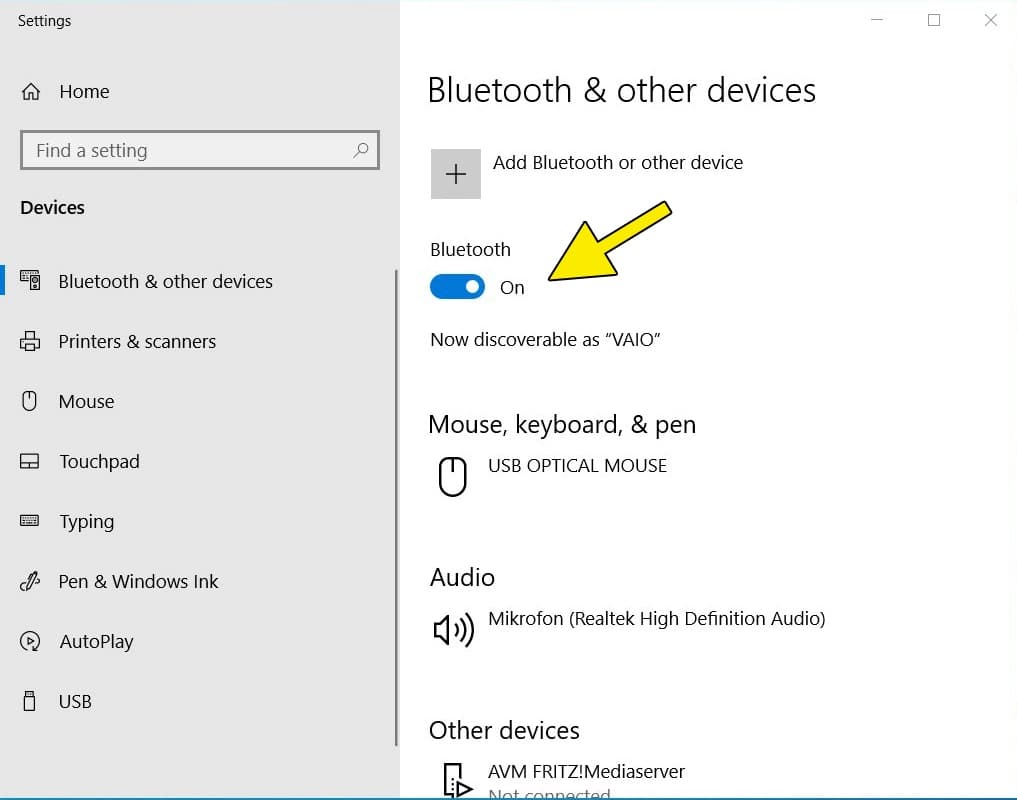
Add a New Bluetooth Device on Your Laptop
Now that both devices are ready, it's time to initiate the connection from your laptop.
In the Bluetooth & other devices (Windows 10) or Bluetooth & devices (Windows 11) settings window, click on Add device (Windows 10) or Add device > Bluetooth (Windows 11). A new window will pop up, displaying options for adding different types of devices. Select Bluetooth (Mice, keyboards, pens, or audio and other kinds of Bluetooth devices) to proceed.
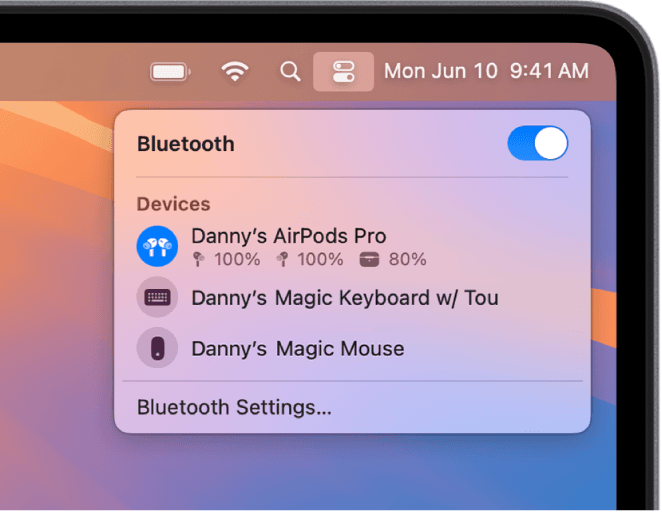
Select and Connect Your Speaker
Your laptop will now begin scanning for nearby discoverable Bluetooth devices. After a few moments, your speaker's name should appear in the list of available devices. Click on your speaker's name to select it. Your laptop will then attempt to establish a connection. Once successful, the status beneath your speaker's name will change to "Connected" or "Paired," and your speaker may emit a chime or voice prompt indicating a successful connection.

Confirm Audio Output Settings
Even if connected, your laptop might still be routing audio through its internal speakers.
To ensure sound comes from your Bluetooth speaker, click the speaker icon in your laptop's taskbar (usually near the clock). A small pop-up will appear showing your current audio output device. Click on the up arrow (Windows 10) or the right arrow next to the volume slider (Windows 11) to expand the list of available output devices. From this list, select your newly connected Bluetooth speaker. Play some audio to confirm everything is working as expected!
Troubleshooting
Speaker Not Appearing in List: Check that your Bluetooth speaker is definitely in pairing mode (often indicated by a rapidly blinking light). Ensure your laptop's Bluetooth is turned on. Try moving the speaker closer to your laptop. Sometimes, simply restarting both your laptop and the Bluetooth speaker can resolve this. Also, ensure the speaker isn't already connected to another device (like your phone).
Connected but No Sound or Poor Sound Quality: First, verify that your Bluetooth speaker is selected as the primary audio output device (refer to Step 5). Check the volume levels on both your laptop and the speaker itself – sometimes one or both might be muted or set too low. If sound quality is poor or drops frequently, try reducing the distance between the laptop and speaker, ensuring no large objects are blocking the signal, and check for potential interference from other wireless devices (like Wi-Fi routers or microwaves). Updating your laptop's Bluetooth drivers via Device Manager can also help.
Connection Drops Frequently or Won't Stay Connected: This could be due to low battery on either the speaker or the laptop. Ensure both are adequately charged. Environmental interference from other wireless devices can also be a culprit; try moving to a less congested area. If the issue persists, try "removing" or "forgetting" the device from your laptop's Bluetooth settings and then re-pairing it from scratch.