Seamless Streaming: How to Chromecast Your Windows Laptop & Phone to Any Smart TV
Pre-requisites
- A Chromecast device (e.g., Chromecast, Chromecast with Google TV) or a Smart TV with built-in Chromecast (often labeled "Chromecast built-in" or "Google Cast").
- A reliable Wi-Fi network that both your casting device (laptop/phone) and the Chromecast/Smart TV are connected to.
- A Windows laptop running the Google Chrome browser, or a smartphone (Android or iOS) with the Google Home app and the YouTube app installed.
Step-by-Step Guide
Ensure Your Devices Are Ready
Before you start casting, it's crucial that your Chromecast device or Smart TV and your casting device (Windows laptop or smartphone) are all connected to the same Wi-Fi network. For first-time Chromecast device users, you'll need to set it up using the Google Home app on your smartphone. Open the Google Home app, tap the '+' icon, then 'Set up device' and follow the on-screen prompts to connect your Chromecast to your Wi-Fi network and link it to your Google account. If you have a Smart TV with built-in Chromecast, ensure its network settings are configured and it's on the same Wi-Fi as your phone or laptop.
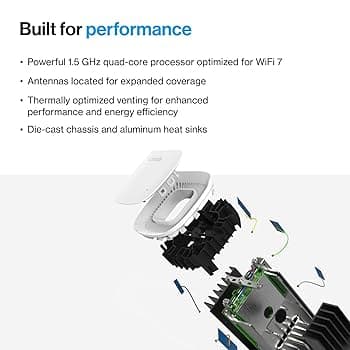
Casting from Your Windows Laptop
Casting from a Windows laptop is primarily done through the Google Chrome web browser. Open Google Chrome on your laptop. To cast a tab, click the three-dot menu icon in the top-right corner of the browser window, then select "Cast...". A small pop-up window will appear, showing available casting devices on your network. Select your Chromecast or Smart TV from the list. You'll then have options to "Cast tab" (the default), "Cast desktop" (to mirror your entire laptop screen), or "Cast file" (to cast a local video or audio file). Choose "Cast tab" for most web content, and your browser tab will instantly appear on your TV.

Casting YouTube from Your Smartphone
Casting YouTube from your smartphone is incredibly intuitive. Open the YouTube app on your Android or iOS device. Navigate to the video you wish to watch. Look for the "Cast" icon – it typically looks like a TV screen with a Wi-Fi signal in the bottom-left corner. Tap this icon, and a list of available casting devices will appear. Select your Chromecast or Smart TV from the list. The video will immediately begin playing on your television, and your phone will act as a remote control, allowing you to pause, play, adjust volume, or queue up the next video.

Understanding & Managing Your Cast
Once you've initiated a cast, your casting device (laptop or phone) becomes the remote. From your Windows laptop, the "Cast..." menu in Chrome will show that you are currently casting, with options to stop casting. On your smartphone, within the YouTube app (or Google Home app for general casting), you'll see controls for playback, volume, and the option to disconnect. Remember that while casting, the content streams directly from the internet to your Chromecast, not through your phone or laptop, meaning your device's battery isn't drained by streaming, and you can even use your device for other tasks without interrupting the cast.

Troubleshooting
Devices Not Appearing / Not Connecting. Solution: First, ensure both your casting device (laptop/phone) and your Chromecast/Smart TV are connected to the exact same Wi-Fi network. Sometimes, routers create separate 2.4GHz and 5GHz networks; ensure both devices are on the same band. Try restarting your Wi-Fi router, your Chromecast device (unplug and replug), and your laptop/phone. For Smart TVs, a power cycle (unplug for 30 seconds) can also resolve connection issues.
Poor Quality / Lagging Stream. Solution: This is often a Wi-Fi issue. Ensure your Wi-Fi signal is strong where your Chromecast/Smart TV is located. Move your Wi-Fi router closer if possible, or consider a Wi-Fi extender. Minimize other devices using the Wi-Fi network heavily (e.g., large downloads). Close unnecessary tabs or applications on your laptop/phone that might be consuming bandwidth or processing power. If casting from a laptop, ensure it's not running on low power mode.
No Sound on TV. Solution: Check the volume levels on both your TV and the casting device. When casting, a separate volume control often appears on your phone or laptop. Ensure this is turned up. Also, check your TV's audio input settings to make sure it's on the correct HDMI input for your Chromecast, or that the internal speakers are selected if using a Smart TV's built-in Chromecast. Sometimes simply stopping the cast and restarting it can resolve audio glitches.